

Brings up the list of example data which you can use if you haven't got any MR EMG Sensors.






Allows you to add text anywhere on top of the data.


Allows you to draw and annotate on top of the data.


Brings up a list of event markers in the current data file and will scroll the data to make the selected event visible. Markers in the current record are green, markers in other records are blue


Creates a new selection on the data to show the mean of the EMG. A selection can be moved once it is created.


While recording, this is used to speak a message which gets added to the data.


Shows a list of markers which you can then add to the data while recording. You also use this option to edit the marker list.




Starts and Stops recording of new data. Only available if you have one or more sensors turned on.




Choose from a list of titles for all the channels or edit the list of all channel titles
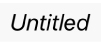
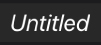
Press to enter the name for a channel or select from a list of names.




Select between different recordings in this file. Long press to bring up a menu to delete recordings.


Add a new, empty recording at the end of the file.


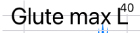
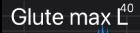
Go to help for the sensor placement for the muscle of this name. Long press to enter the name for a channel or select from a list of names


Shows the battery level for each sensor. It also shows the Bluetooth signal strength. If you press and hold, the connection test runs to show a good connection (tick) or a bad connection (cross).


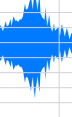
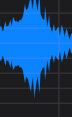
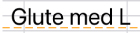
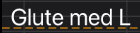
Go to help for the sensor placement for the muscle of this name. Long press to enter the name for a channel or select from a list of names


Shows the battery level for each sensor. It also shows the Bluetooth signal strength. If you press and hold, the connection test runs to show a good connection (tick) or a bad connection (cross).


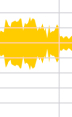
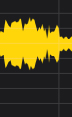
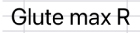
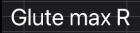
Go to help for the sensor placement for the muscle of this name. Long press to enter the name for a channel or select from a list of names
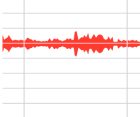
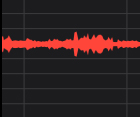
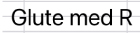
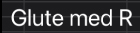
Go to help for the sensor placement for the muscle of this name. Long press to enter the name for a channel or select from a list of names
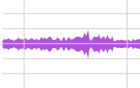
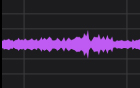
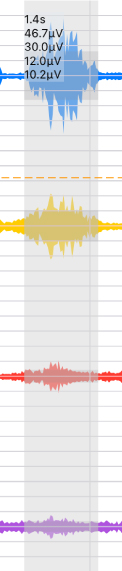
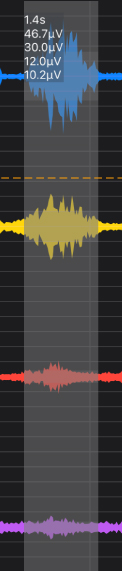
Shows the time and average EMG over the selection.
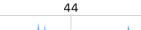
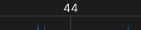


This is shown where there was a stop and start in the data.


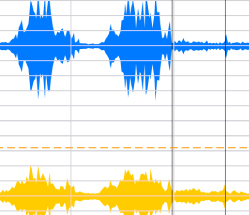
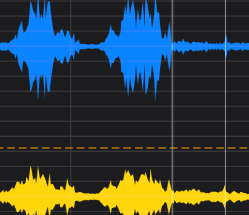
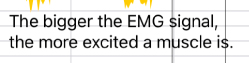
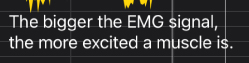
This text has been added using the Text Overlay tool. Use the menu to edit or delete it.
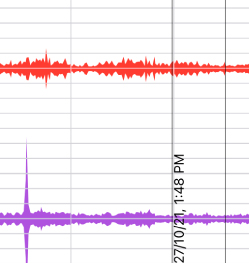
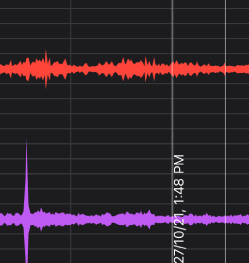


This is an event added from the event list or a spoken even. Use the menu to delete the event or use the move icon to move it.



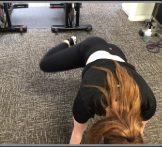
This is a picture event. Use the menu to delete the event, the move icon to move it and the size icon to cycle through different sizes.






Shows the level used for the Sound Feedback while recording feature. When the signal goes above this, the sound is played. Drag this up and down to set the level.
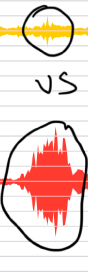
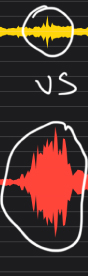
This is a drawing that has been added using the Pencil Tool. Use the menu to edit or delete it.
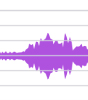
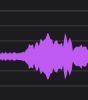


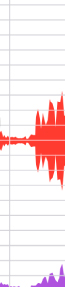



When you are recording, this shows the average EMG value updated every second.
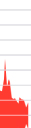
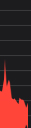


When you are recording, this shows the average EMG value updated every second.
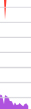
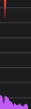




This appears while recording if you scroll back in the data. Use this to go back to showing incoming data.




Brings up this built in help system.


Use this button to cycle through different layouts for showing more than one channel of data.


Use this button to turn off and on spliting the screen in half so you can show different parts of the file on the left and right.


If you have pinched to change the horizontal or vertical compression, this button puts the view back to the default.


Jump left to the previous event marker, photo or selection. Long Press to go to the start of the recording.
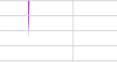
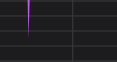


Jump right to the next event marker, photo or selection. Long Press to go to the end of the recording.


Shows and hides the camera viewfinder and take photo button.


Brings up the settings for the Sound Feedback while Recording feature.


Brings up the settings dialog where you can turn off and on sensors and add new sensors.


Brings up a dialog allowing you to open a previously saved file.


Brings up a dialog allowing you to pick a name and location to save the current file. Long press to see options on file format and to Airdrop files.


Use this to delete the current data and go back to an empty, unnamed file.

